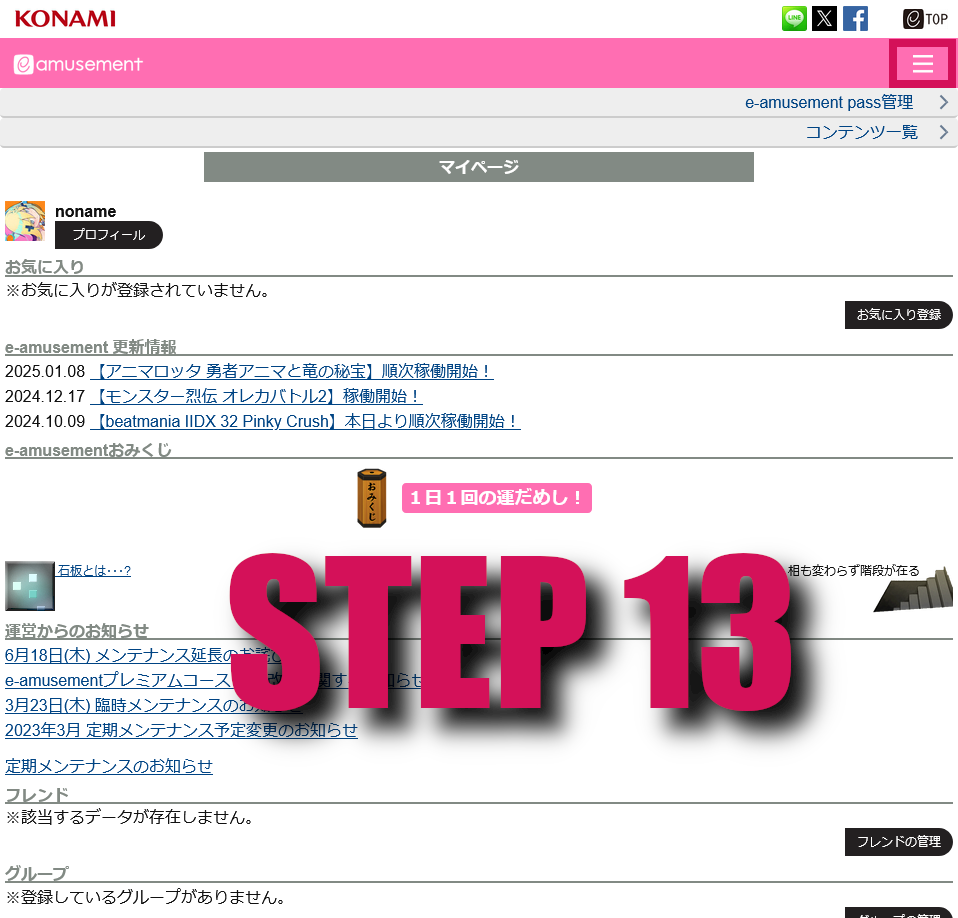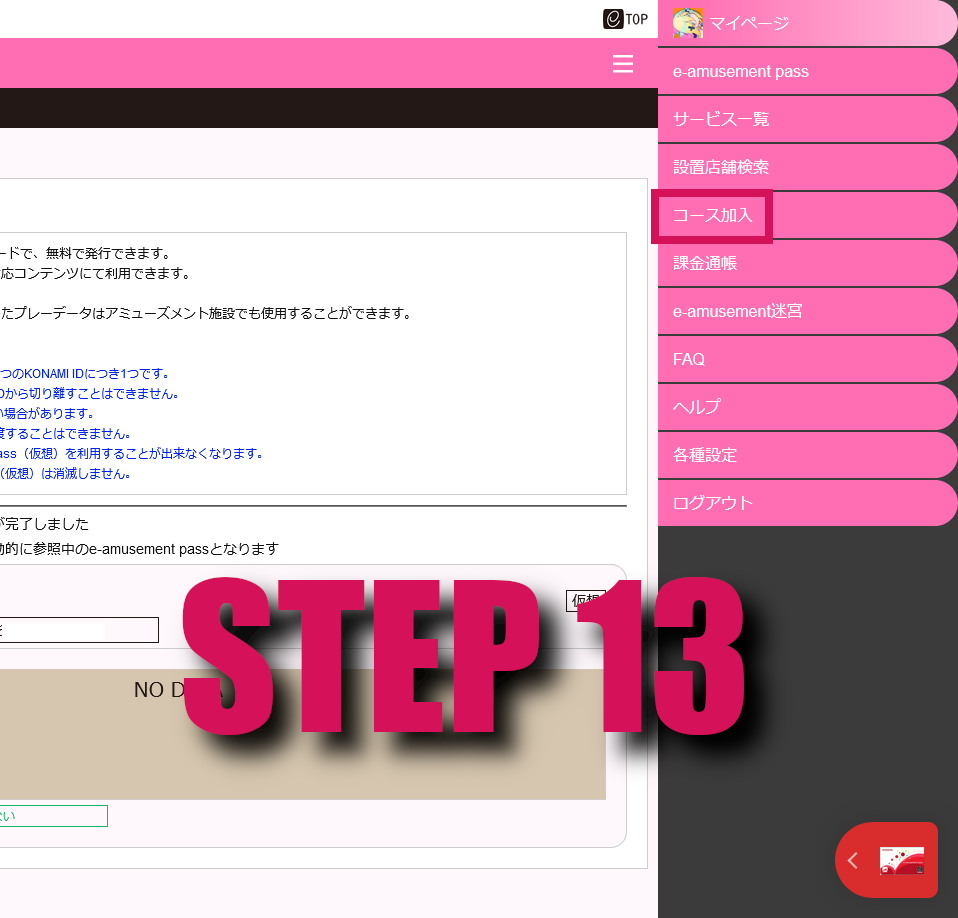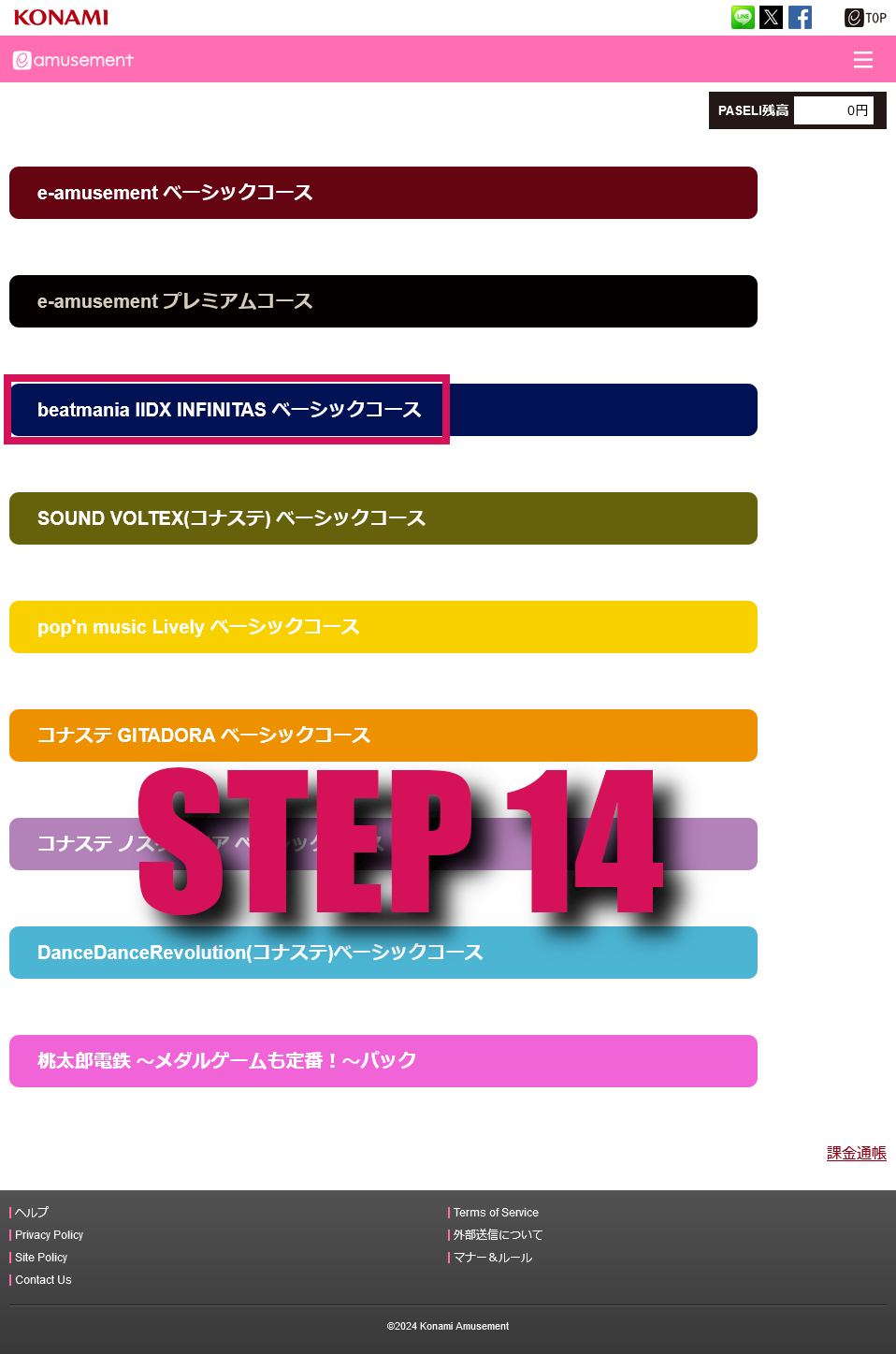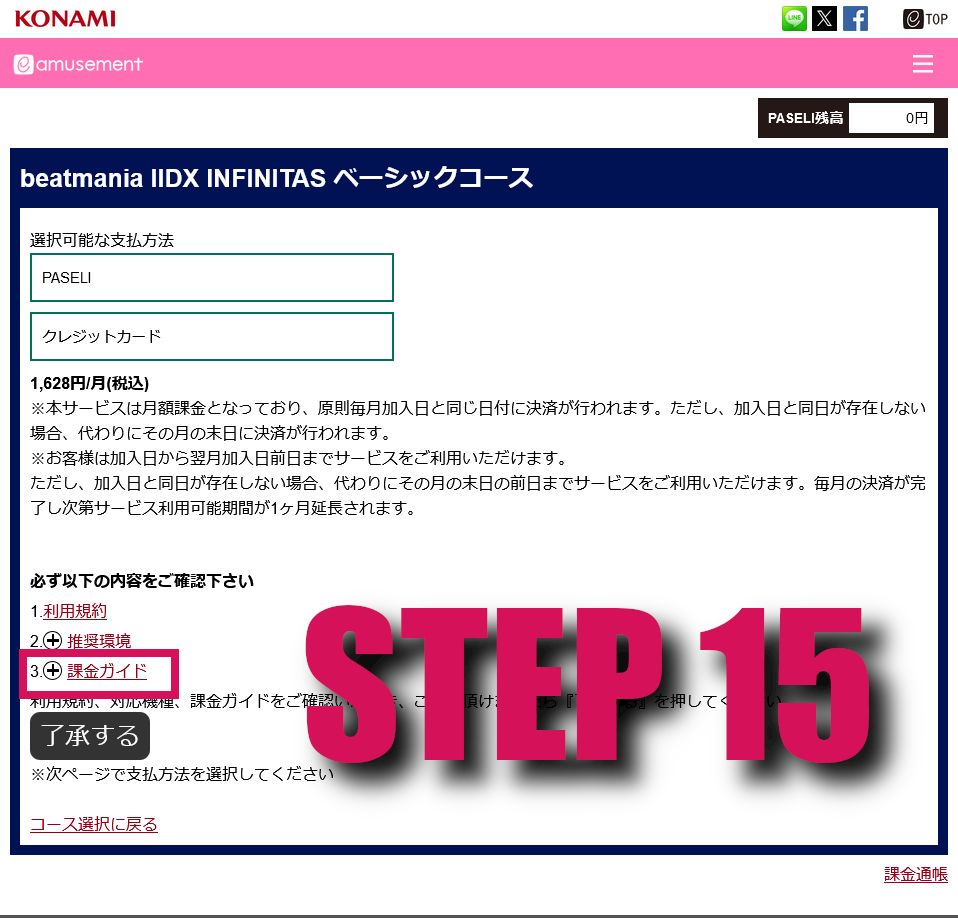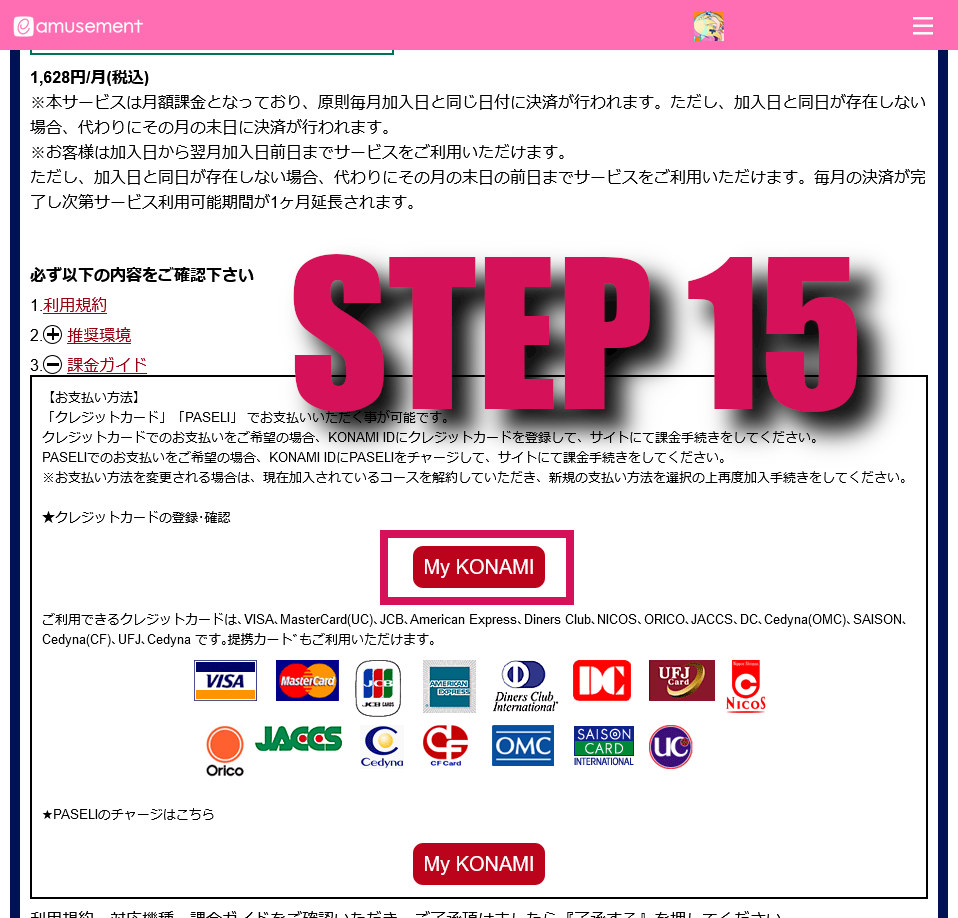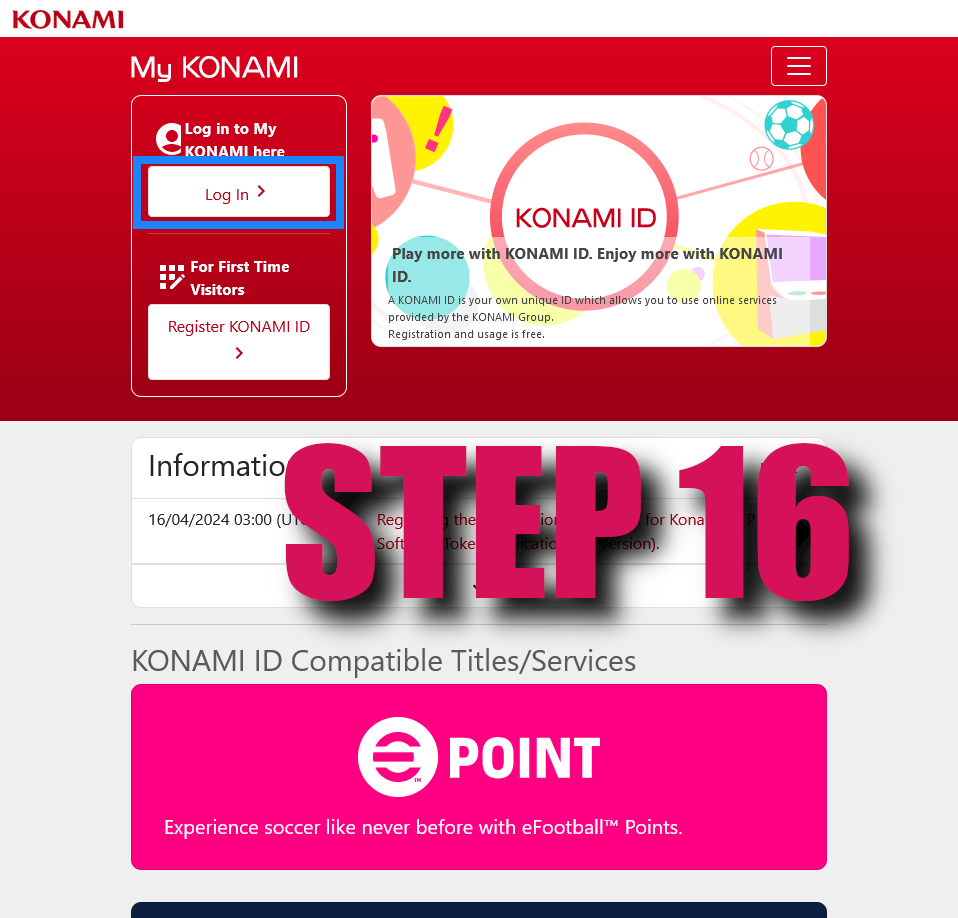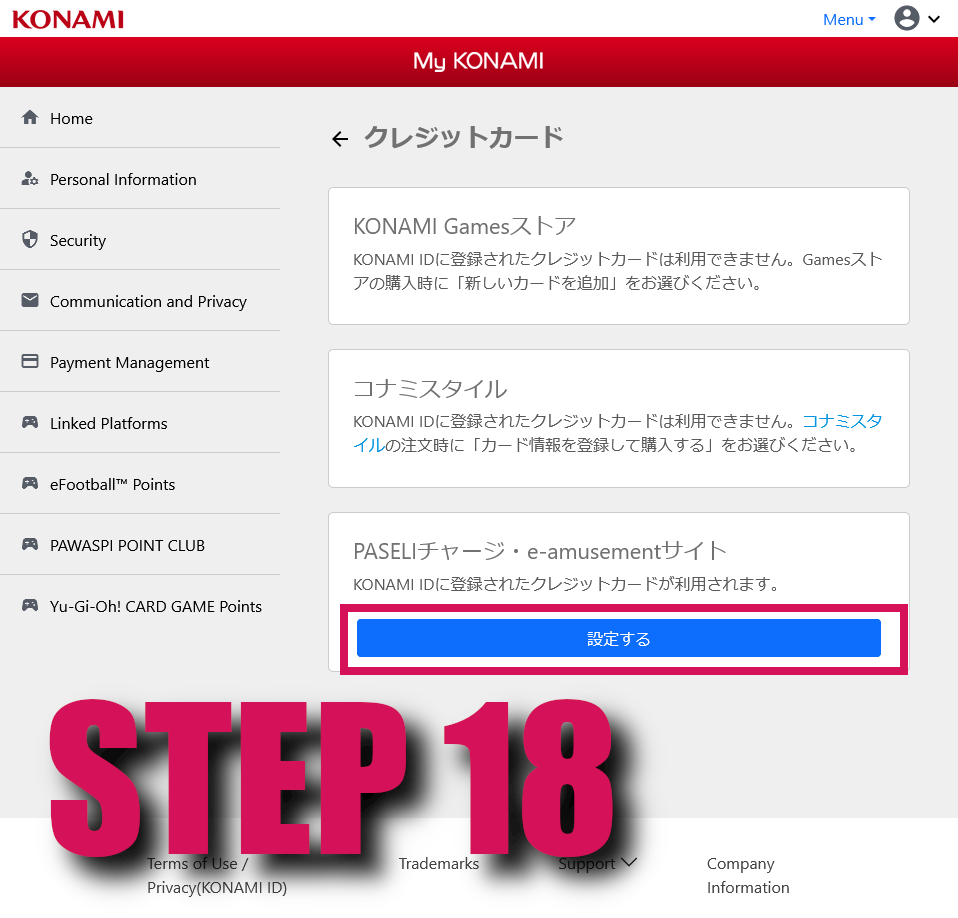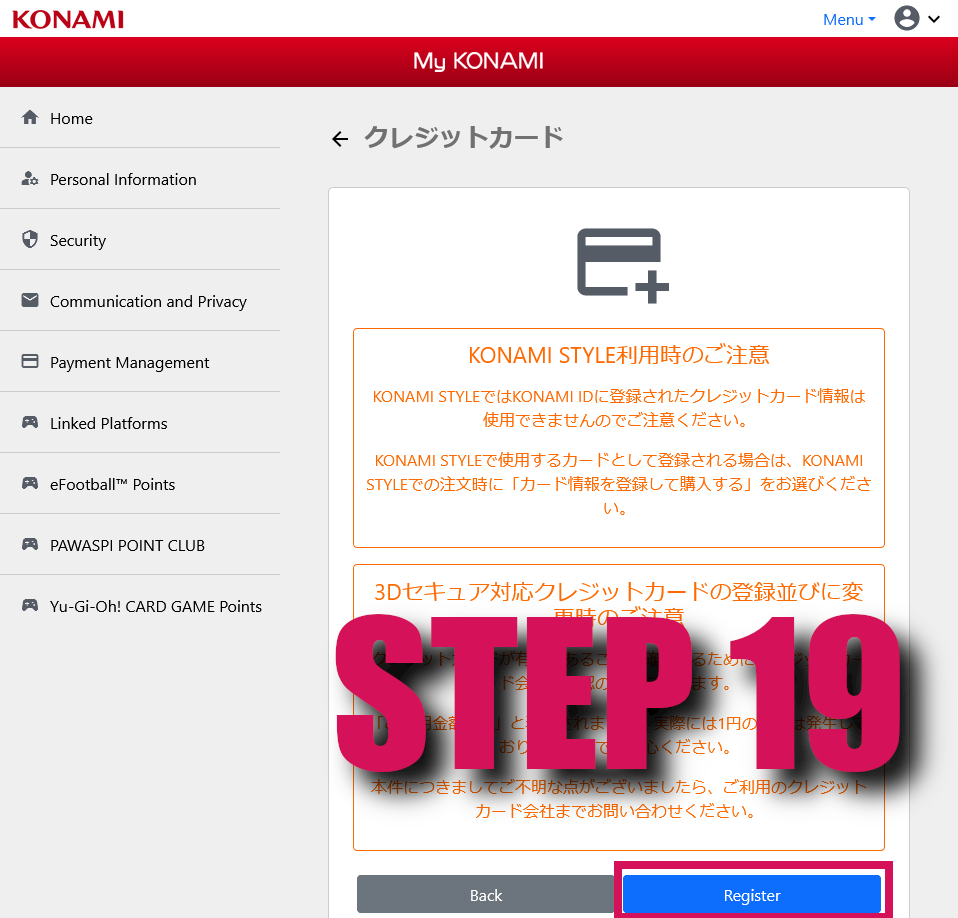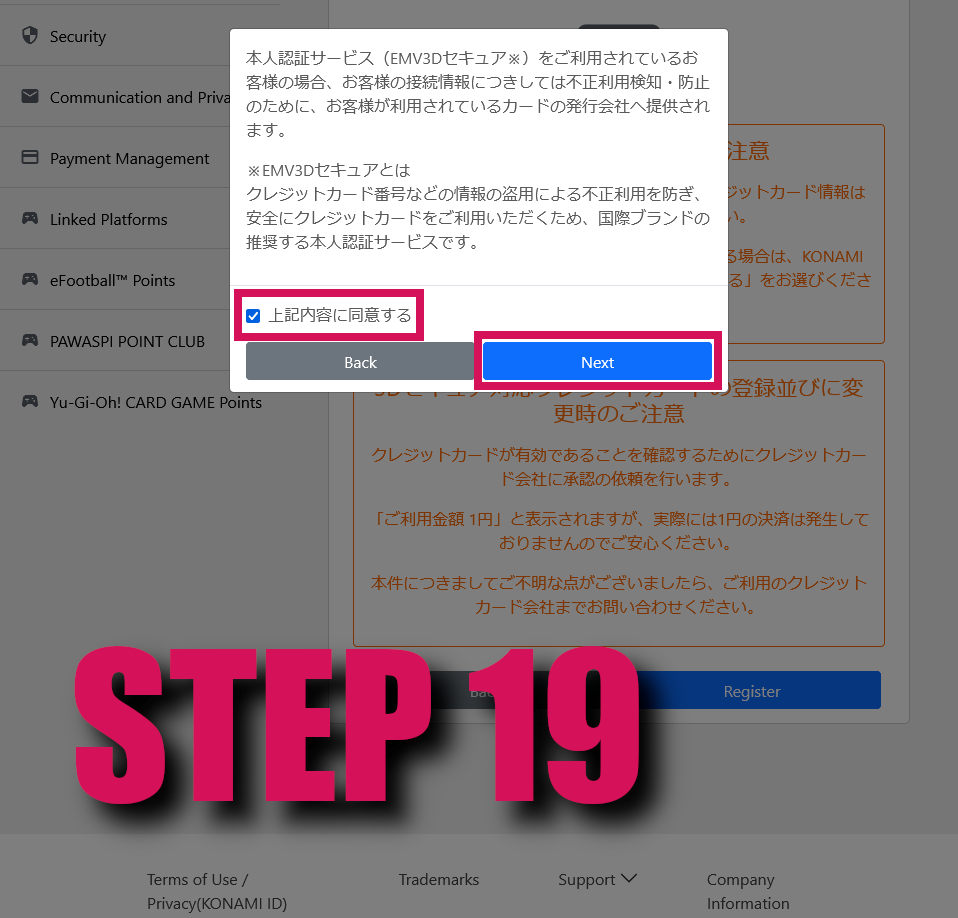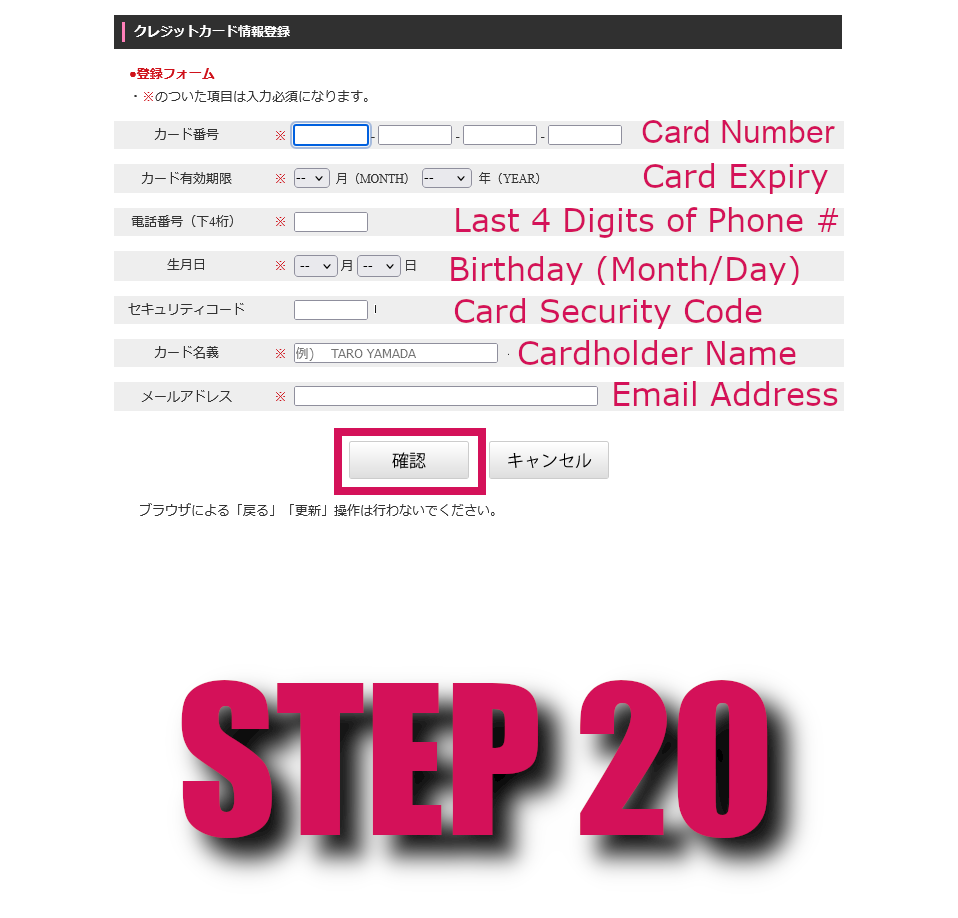Signing Up For KONAMI ID and e-amusement pass
You will need a KONAMI ID account and e-amusement pass and account to use Konaste services. This will also let you play the Trial/Free mode of the Konaste games.
Step #1 - Go to Infinitas's Homepage
Go to the beatmania IIDX infinitas homepage. Click the button highlighted in the image below.
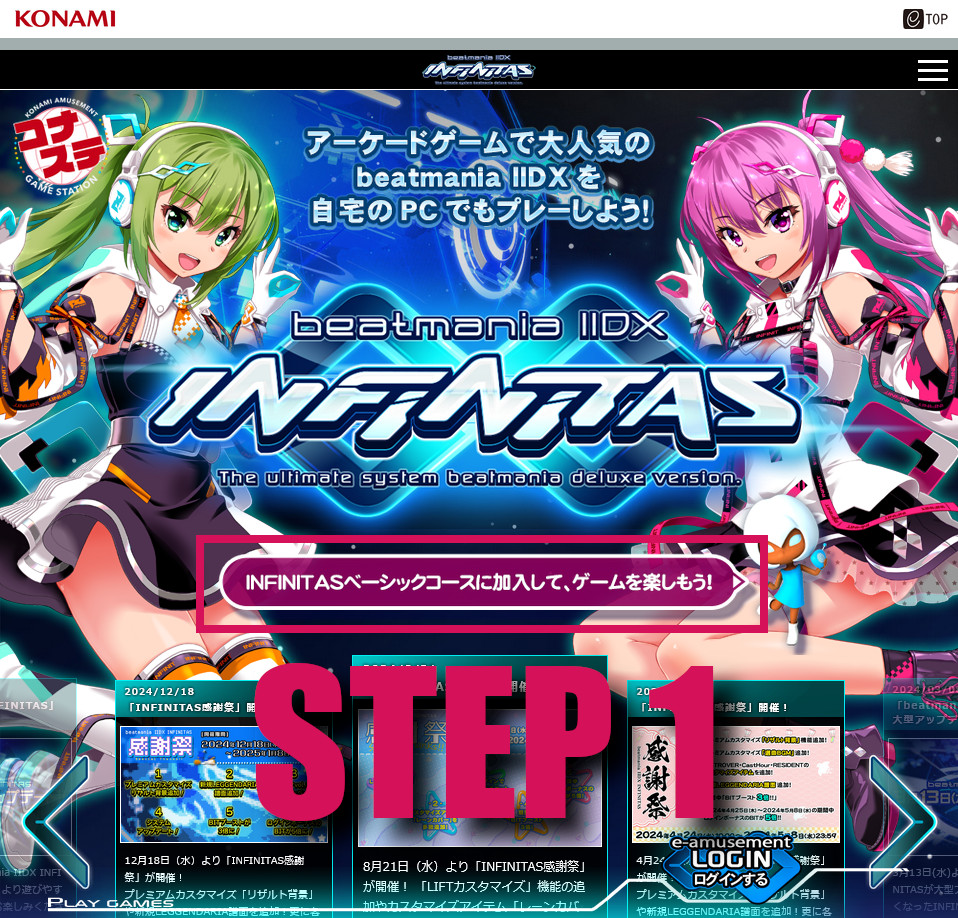
Step #2 - Begin Sign Up for KONAMI ID
Click the button on the left, highlighted in the image below.
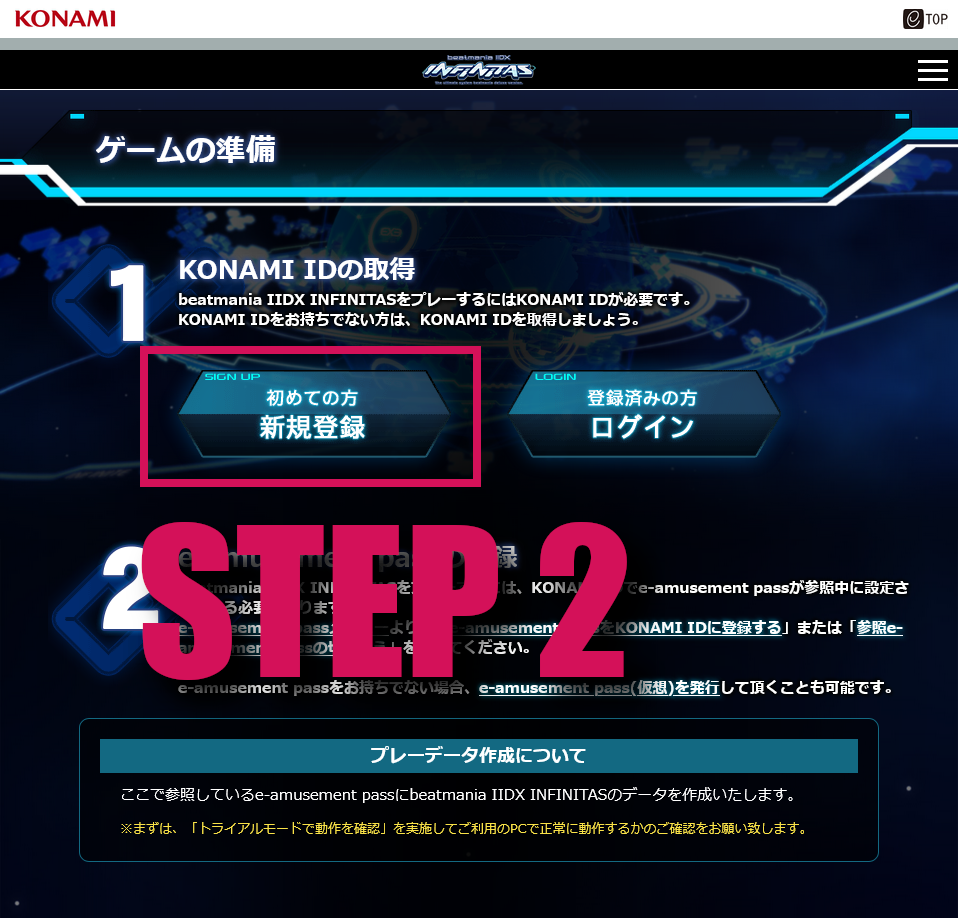
Step #3 - Register a New KONAMI ID
Click on "Register", highlighted in the image below.
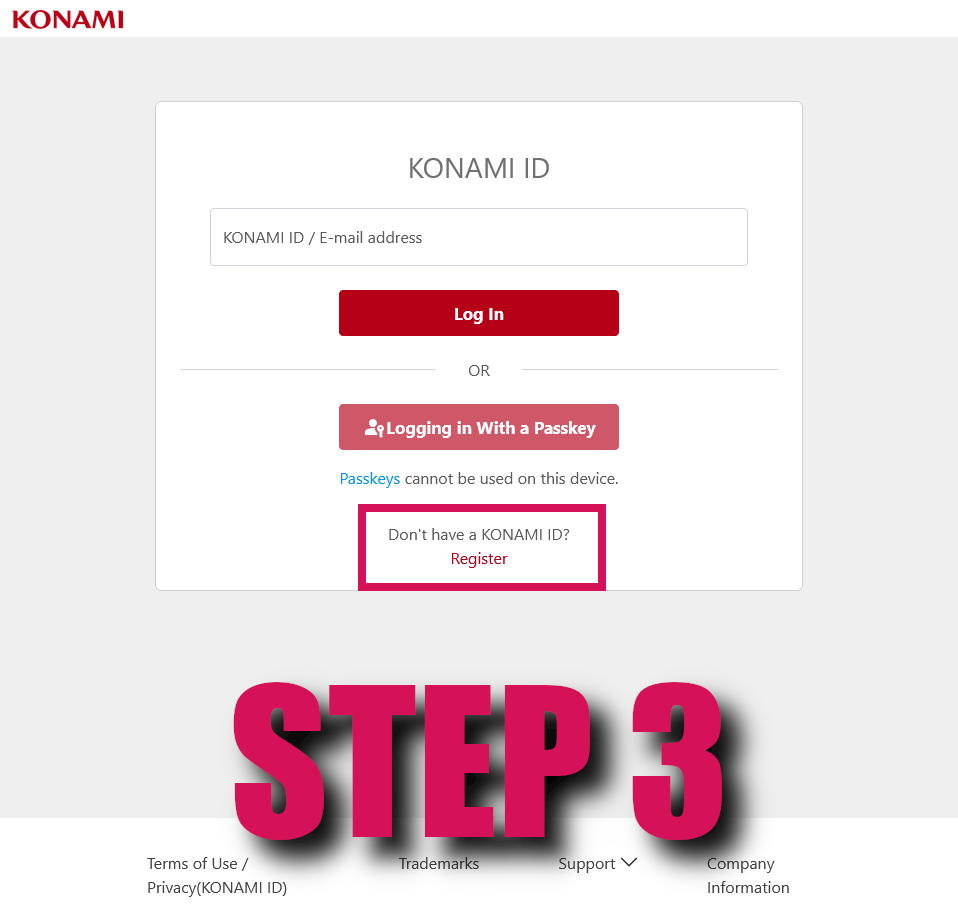
Step #4 - Enter Your Birthday and Region
Enter your birthday and set your Country/Region as Japan.

Step #5 - Enter Your Account Details
Enter your email, desired profile name, and agree to the Terms of Service and Privacy Policy. Make sure to double check that your region is set to Japan.
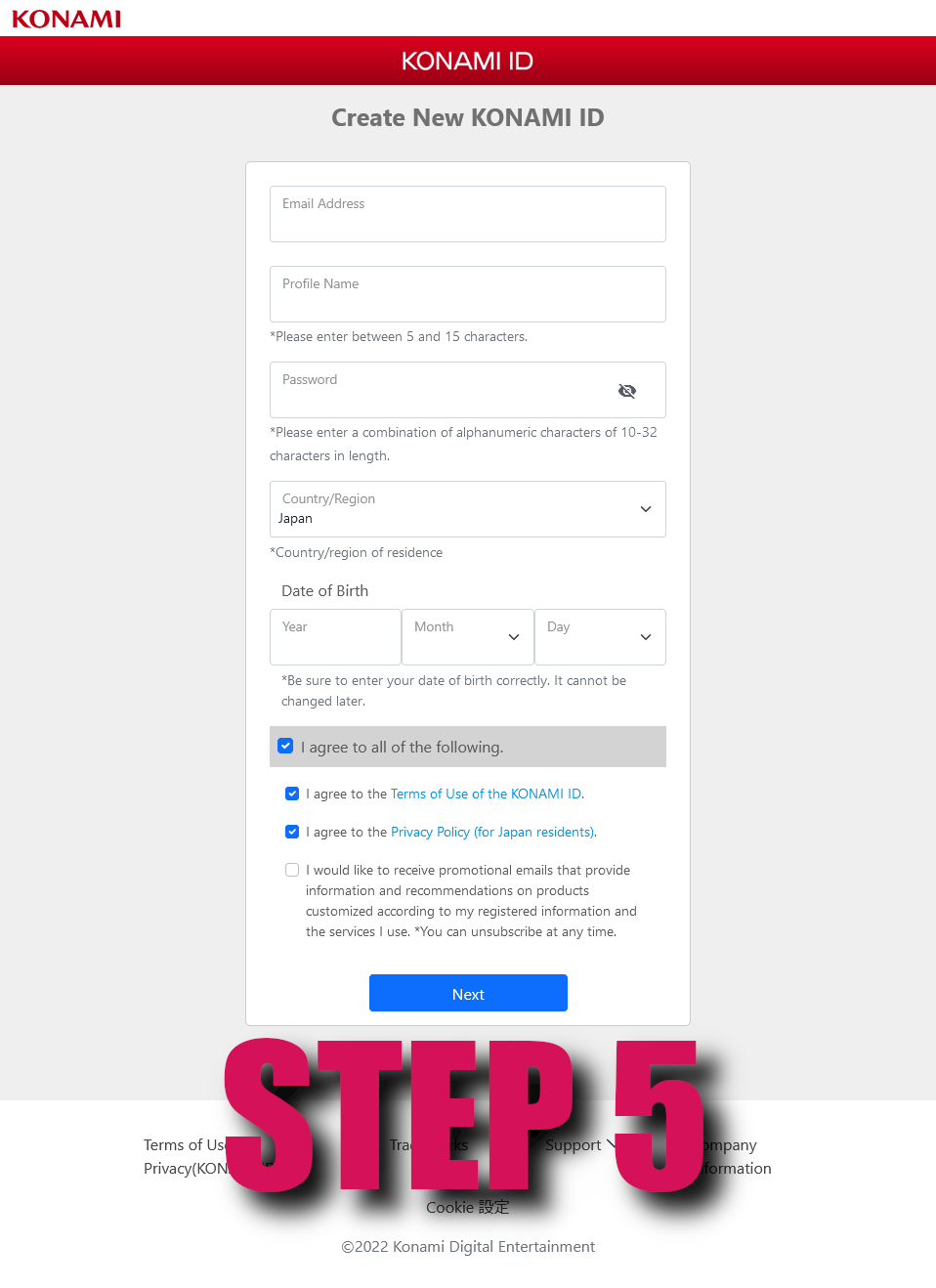
Step #6 - Enter Your Verification Code
Konami will send you a 2-step verification code via the email you registered with. Input it now.
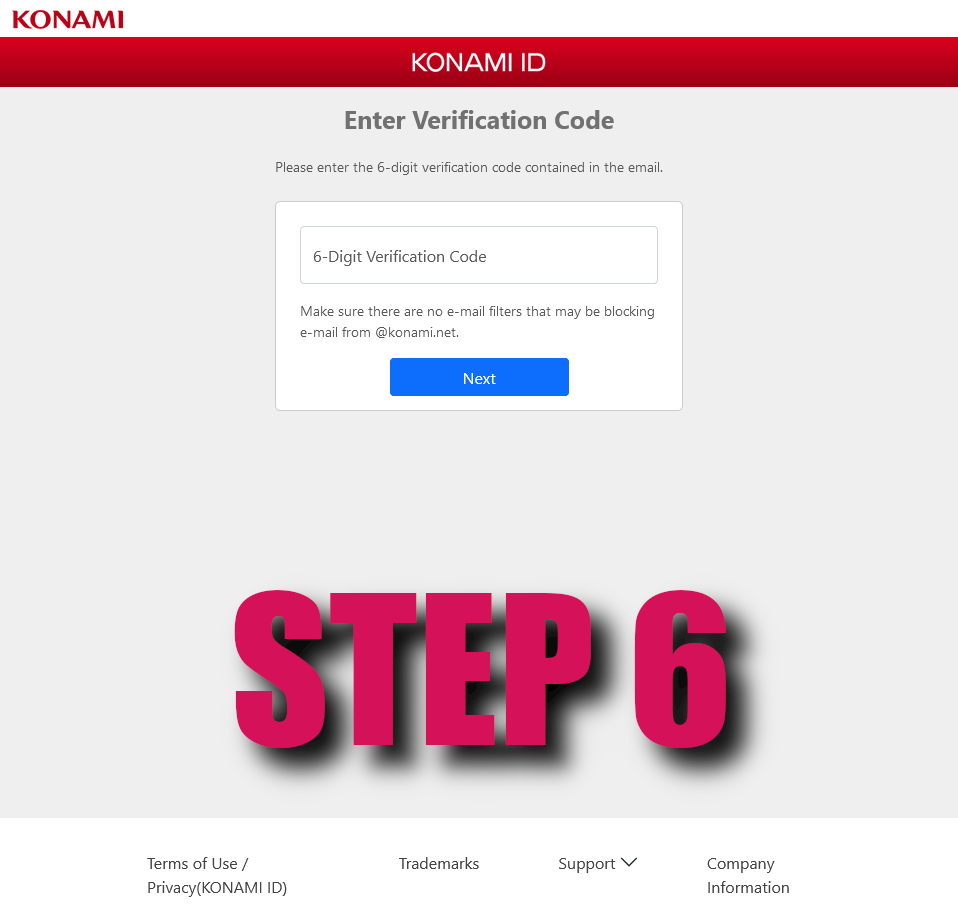
Step #7 - Konami ID Registration
Congratulations, you now have a KONAMI ID registered in the Japan region. You will now have to configure your e-amuse account.
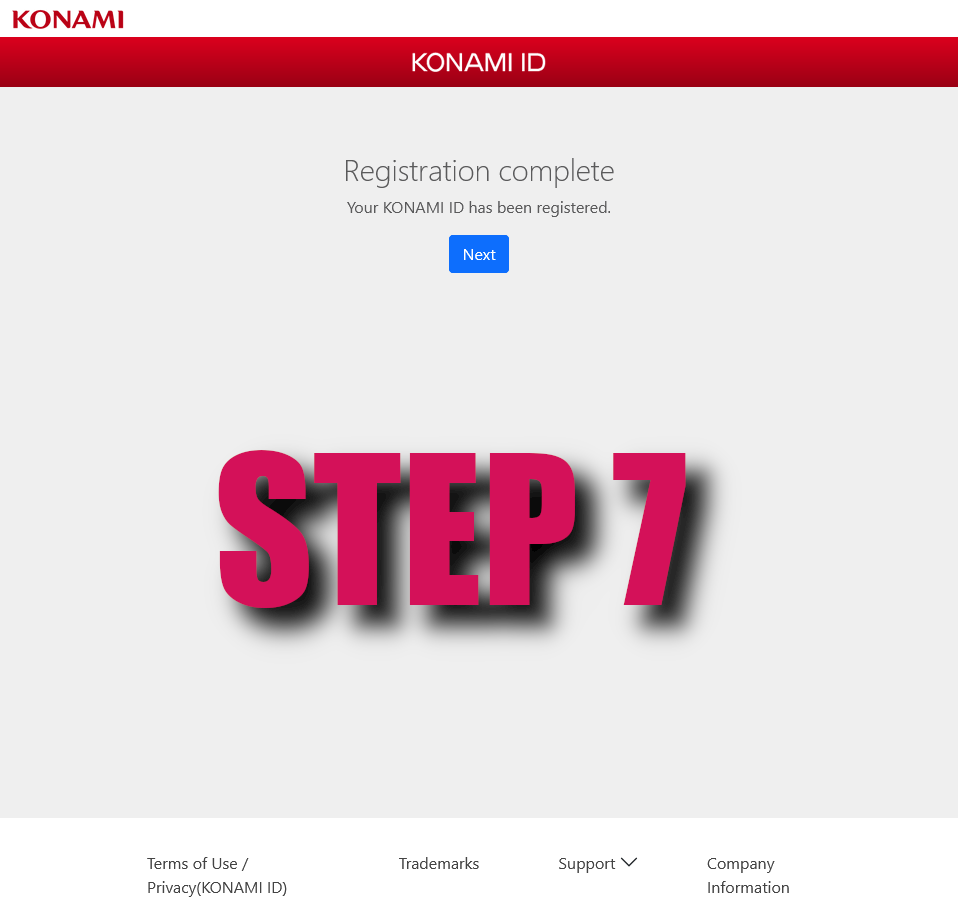
Step #8 - Agree to e-amusement site Policies
e-amuse and KONAMI ID are different sites, so they both require you to agree to their policies. Do so by clicking the button highlighted in the image below.
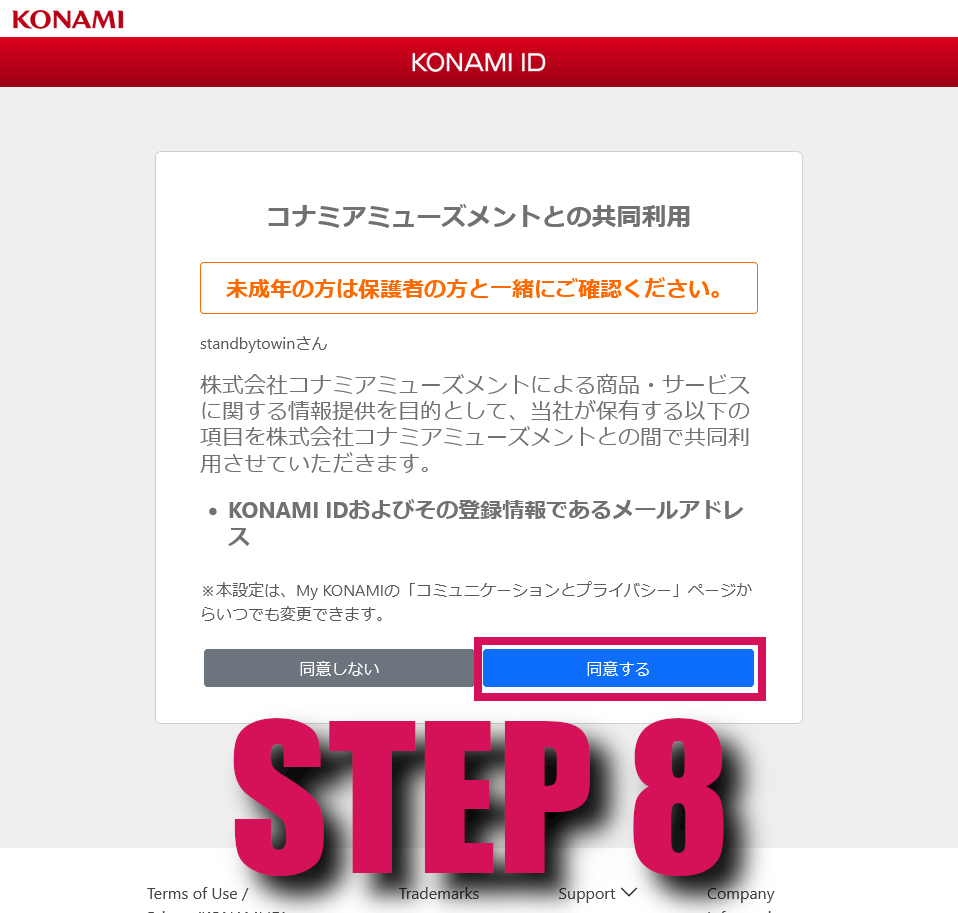
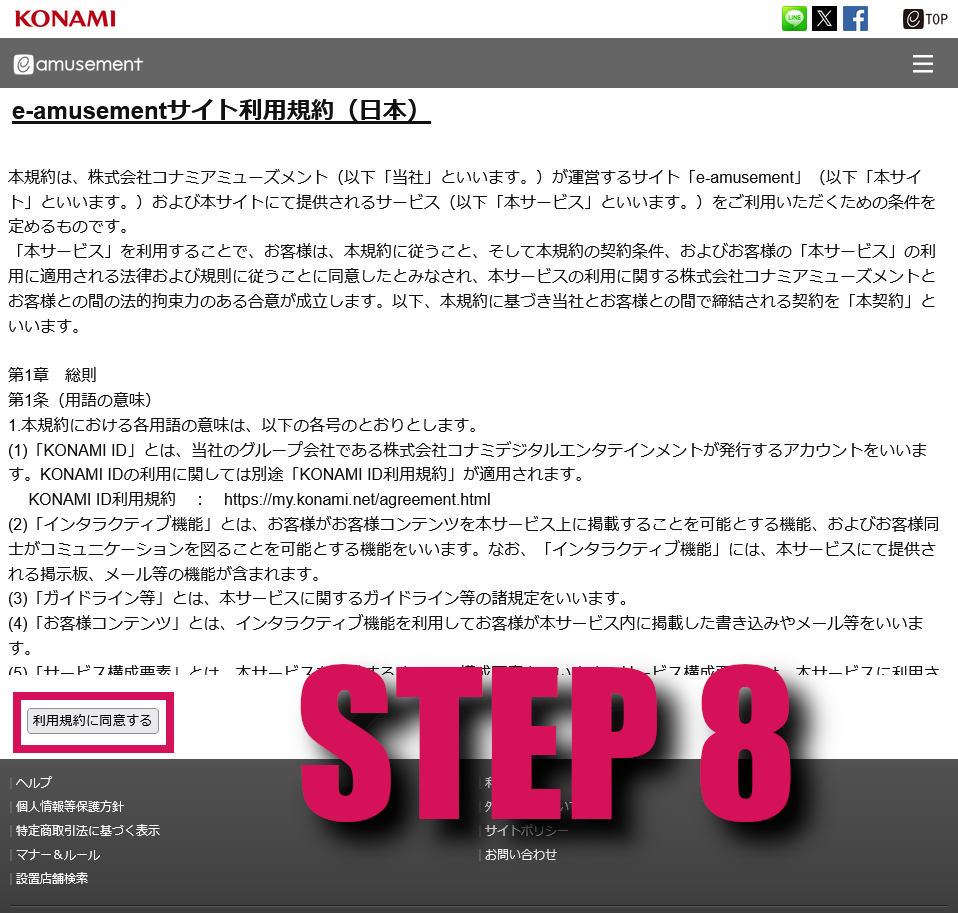
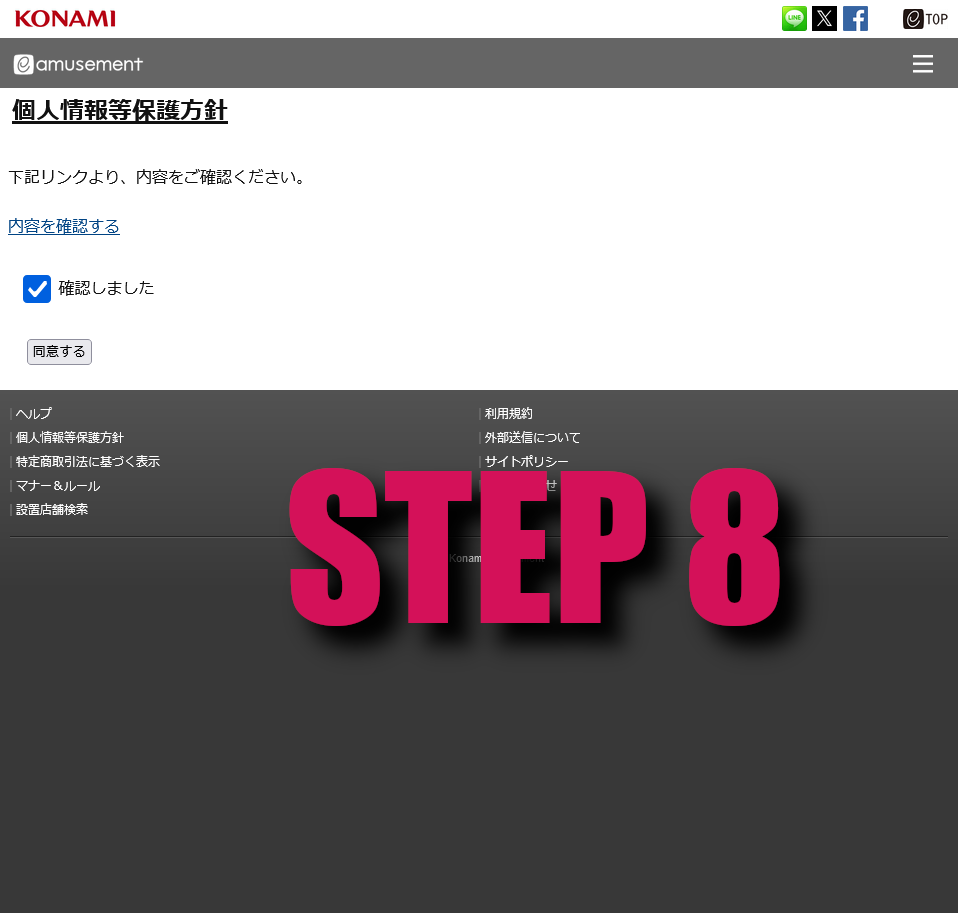
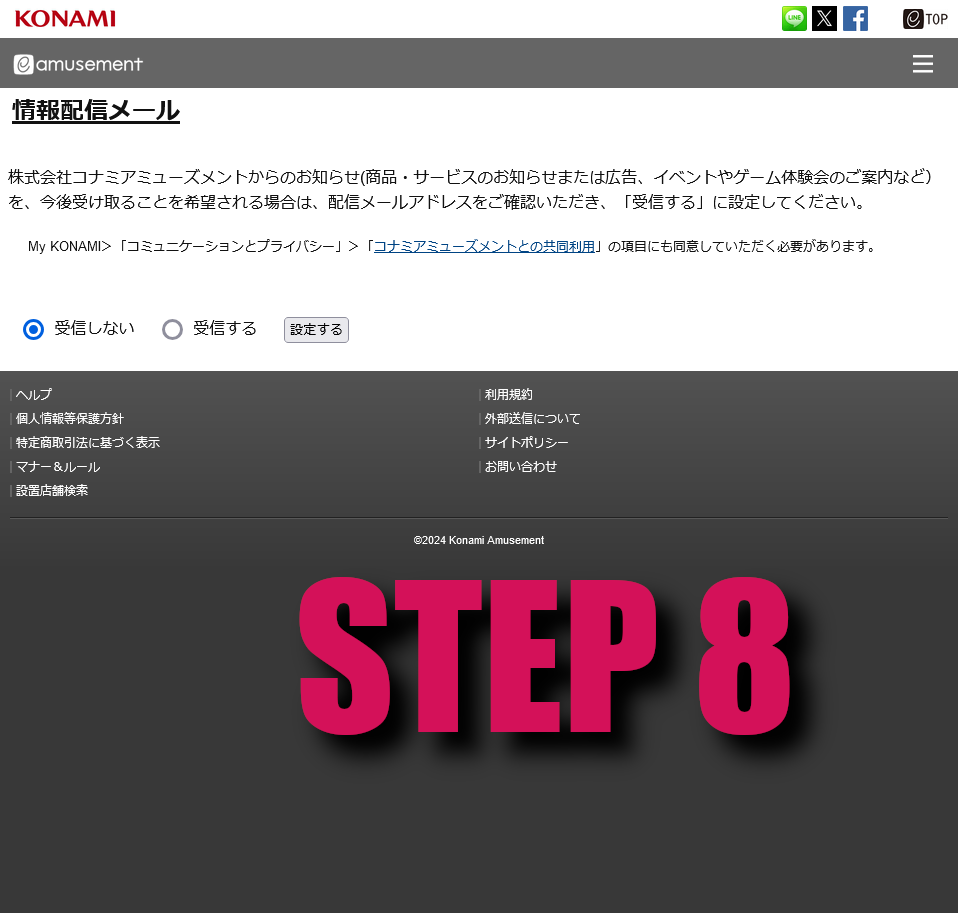
Step #9 - Configure Your Account Settings
These are profile settings for your e-amuse account, relating to who can find or look at your profile. This may appear in JP or EN, but the buttons and meanings are the same. Set these to public or private.
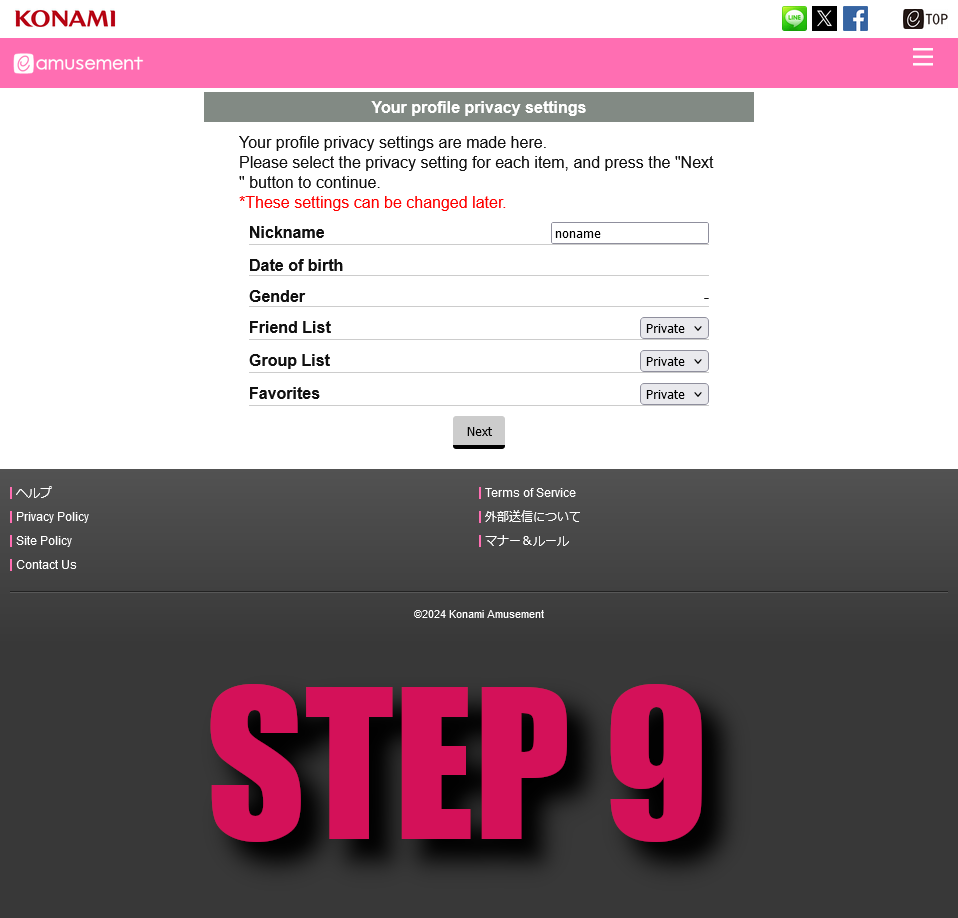
Step #10 - Set a Profile Picture
Same as above, choose a profile pic.
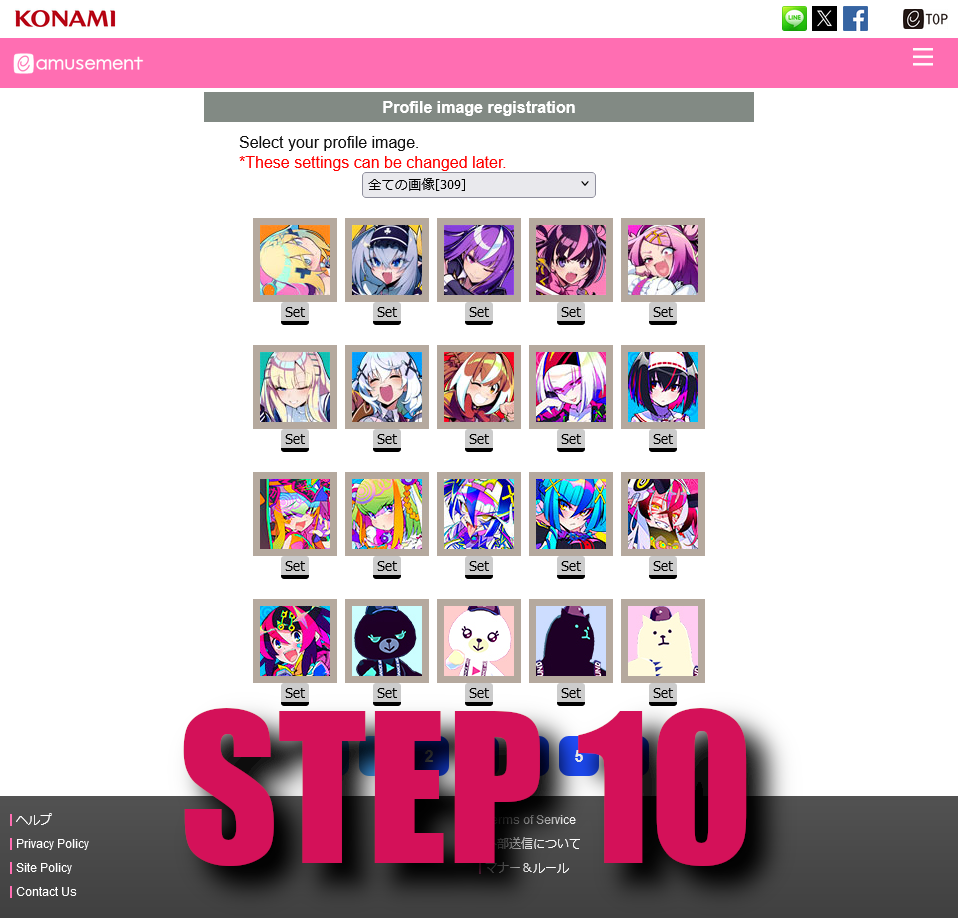
Step #11 - Create or Set Up Your e-amusement pass
In order to use e-amuse game services, you must also set up an e-amusement pass for your account. You may or may not already have an e-amusement pass, so we cover both scenarios.
You DO NOT Have an e-amusement pass
You will sign up for a virtual e-amusement pass by going to this URL: (https://p.eagate.573.jp/gate/p/eamusement/virtualpass/issue.html). This URL is also in the official instructions labelled as "e-amusement pass(仮想)"
If you are not signed in, sign in again. The above link should show like the image below.
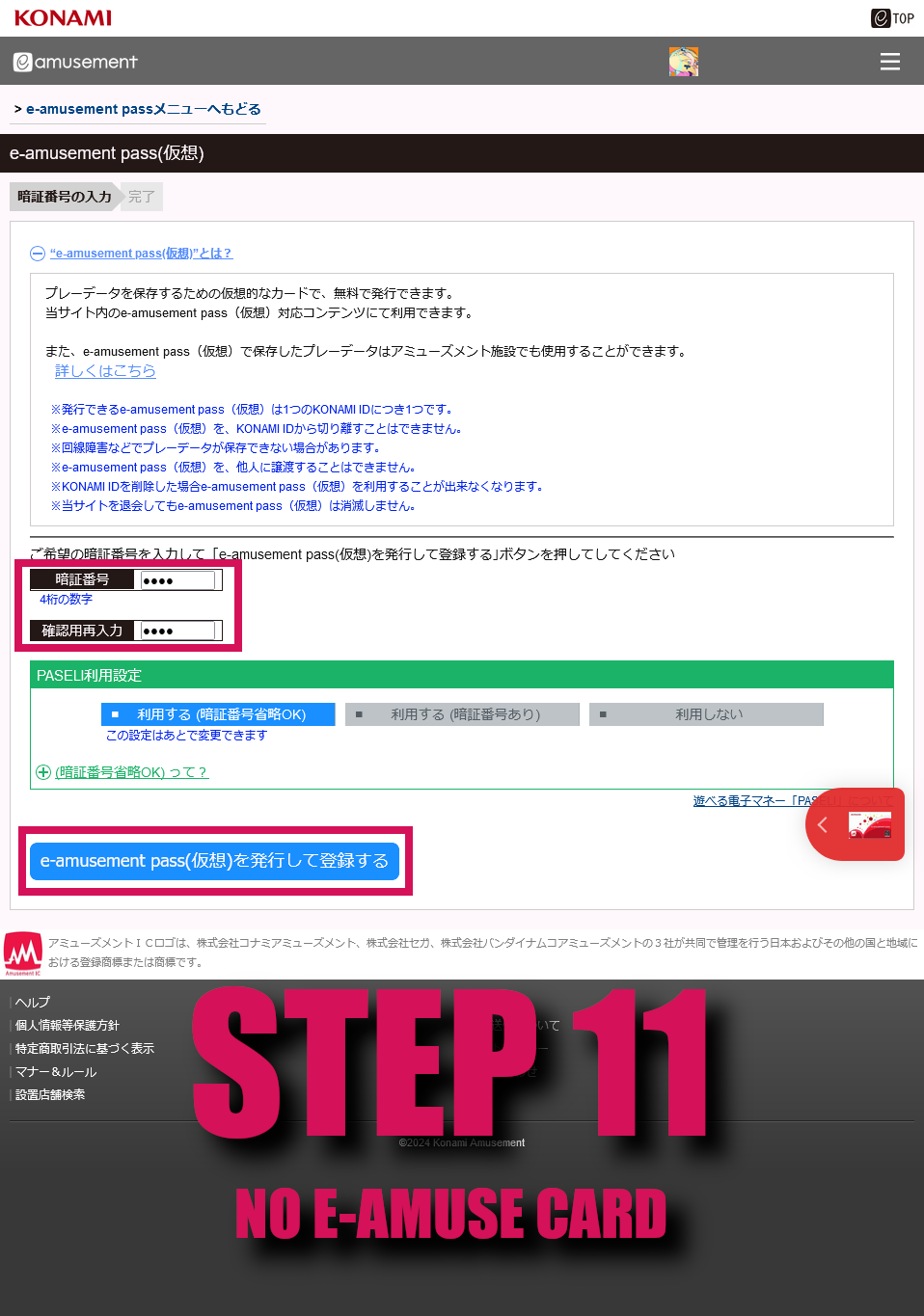
Choose a 4-digit PIN number for your virtual e-amusement pass, and confirm it by clicking the large grey/blue button. Leave the other settings as the defaults.
You DO Have an e-amusement pass
You will attach your e-amusement pass to your KONAMI ID. You can do so by visiting this link (https://p.eagate.573.jp/gate/p/eamusement/attach/index.html). This URL is also in the official instructions labelled as "e-amusement passをKONAMI IDに登録する"
Enter your 16-digit e-amusement pass ID and PIN in the highlighted boxes, then click the small grey/blue confirmation button.

Step #12 - Download and Install the Game
Go to the download page for infinitas and click the download button below.
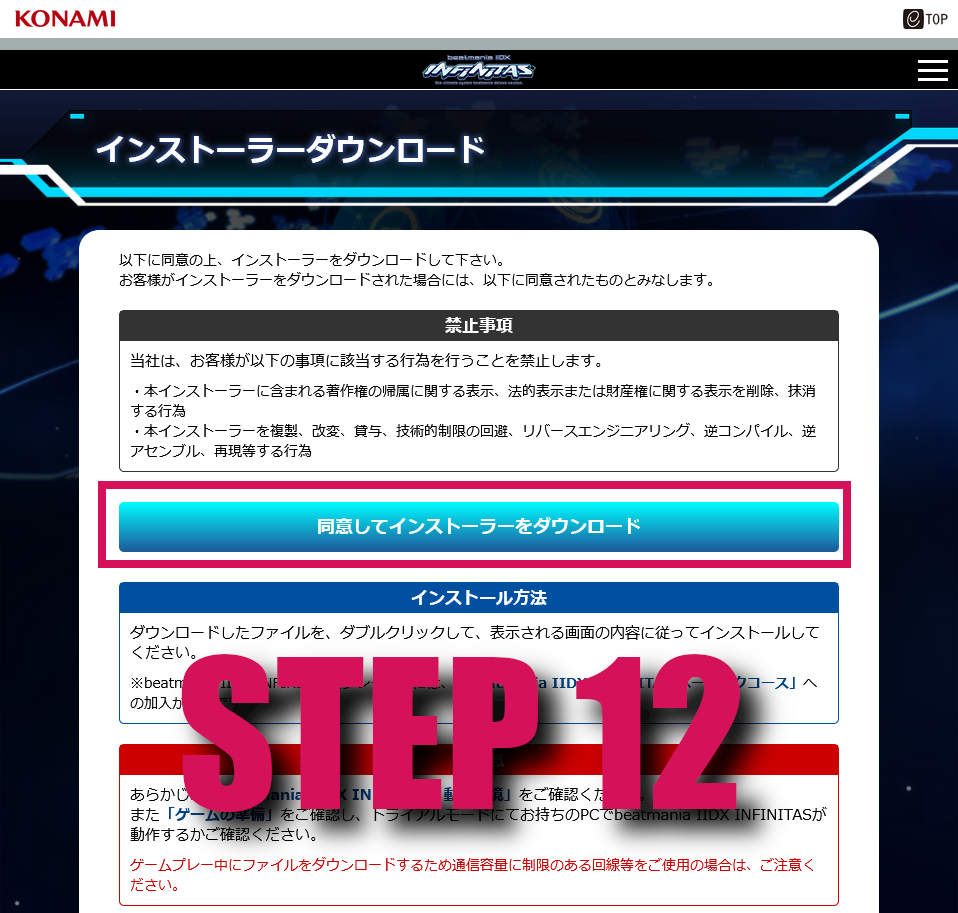
I need to write the installer instructions here.
If you have gotten this far, congratulations! You can now play the trial/free mode of infinitas. The next section will cover setting up payment for the full game.